Joystick Control
 View Package on GitHub
View Package on GitHub
Overview
This package can be used to control the movements of any X-Series robotic arm using a SONY PS3/PS4 controller or Microsoft Xbox360 controller (untested) via Bluetooth. In this demo, the ‘arm’ joints are set to work in ‘position’ control mode while the gripper operates in ‘PWM’ mode. Refer to the joystick button map below to see how to operate the robot. Specifically, some of the joystick controls manipulate individual joints while others are used to perform ‘inverse kinematics’ on all the joints to get the end-effector of the robot (defined at ‘ee_gripper_link’) to move as if it’s in Cartesian space. This is done using the modern_robotics code library offered by Northwestern University.
Structure
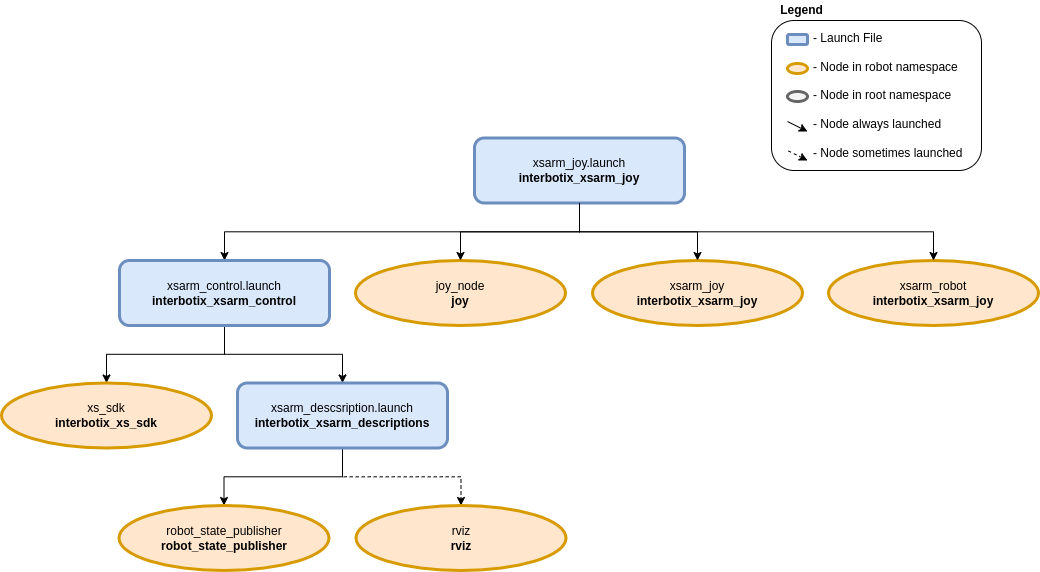
As shown above, the interbotix_xsarm_joy package builds on top of the interbotix_xsarm_control package. To get pointers about the nodes in that package, please look at its README. The other nodes are described below:
- joy - a ROS driver for a generic Linux joystick; it reads data from a joystick over
Bluetooth and publishes sensor_msgs/Joy messages to the
commands/joy_rawtopic - xsarm_joy - responsible for reading in raw sensor_msgs/Joy messages from the
commands/joy_rawtopic and converting them into ArmJoy messages; this makes the code more readable and allows users to remap buttons very easily later. - xsarm_robot - responsible for reading in ArmJoy messages and sending joint and gripper commands to the xs_sdk node; while the ‘waist’ joint can be directly controlled via the PS3/PS4 joystick, other buttons allow position-ik to be performed using all the arm joints.
Usage
After pairing your Bluetooth joystick controller using the Pairing Your Controller Guide, type the following in a terminal (let’s say to control the WidowX-200 arm):
$ roslaunch interbotix_xsarm_joy xsarm_joy.launch robot_model:=wx200
A red error message might appear in the screen saying Couldn't open joystick force feedback!.
This is normal and will not affect the joystick operation. To further customize the launch file at
run-time, look at the table below:
| Argument | Description | Default Value |
|---|---|---|
| robot_model | model type of the Interbotix Arm such as ‘wx200’ or ‘rx150’ | “” |
| robot_name | name of the robot (typically equal to robot_model, but could be anything) | $(arg robot_model) |
| base_link_frame | name of the ‘root’ link on the arm; typically ‘base_link’, but can be changed if attaching the arm to a mobile base that already has a ‘base_link’ frame | base_link’ |
| use_rviz | launches RViz | true |
| mode_configs | the file path to the ‘mode config’ YAML file | refer to xsarm_control.launch |
| threshold | value from 0 to 1 defining joystick sensitivity; a larger number means the joystick should be less sensitive | 0.75 |
| controller | type of controller (‘ps3’, ‘ps4’, or ‘xbox360’) | ps4 |
| launch_driver | true if the xsarm_control.launch file should be launched - set to false if you would like to run your own version of this file separately | true |
| use_sim | if true, the Dynamixel simulator node is run; use RViz to visualize the robot’s motion; if false, the real Dynamixel driver node is run | false |
To understand how the joystick buttons map to controlling the robot, look at the diagram and table below. Note that while the Xbox360 has a slightly different naming convention, the button placement is essentially the same:
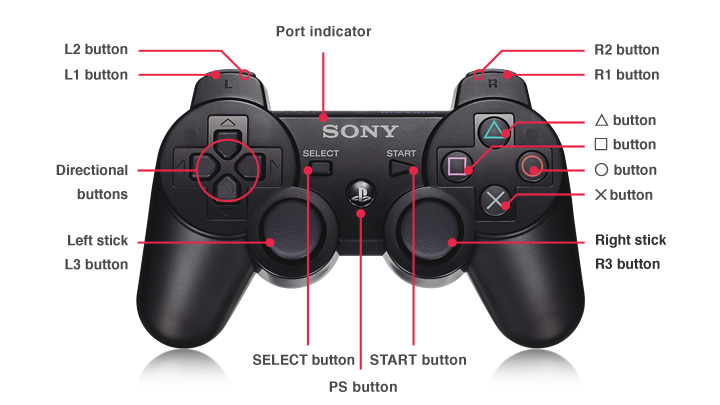
| Button | Action |
|---|---|
| START/OPTIONS | move robot arm to its Home pose |
| SELECT/SHARE | move robot arm to its Sleep pose |
| R2 | rotate the ‘waist’ joint clockwise |
| L2 | rotate the ‘waist’ joint counterclockwise |
| Triangle | increase gripper pressure in 0.125 step increments (max is 1) |
| X | decrease gripper pressure in 0.125 step increments (min is 0) |
| O | open gripper |
| Square | close gripper |
| D-pad Up | increase the control loop rate in 1 Hz step increments (max of 40) |
| D-pad Down | decrease the control loop rate in 1 Hz step increments (min of 10) |
| D-pad Left | coarse’ control - sets the control loop rate to a user-preset ‘fast’ rate |
| D-pad Right | fine’ control - sets the control loop rate to a user-preset ‘slow’ rate |
| Right stick Up/Down | increase/decrease pitch of the end-effector |
| Right stick Left/Right | increase/decrease roll of the end-effector |
| R3 | reverses the Right stick Left/Right control |
| Left stick Up/Down | move the end-effector (defined at ‘ee_gripper_link’) vertically in Cartesian space |
| Left stick Left/Right | move the end-effector (defined at ‘ee_gripper_link’) horizontally in Cartesian space |
| L3 | reverses the Left stick Left/Right control |
| R1 | if the arm has 6dof, this moves the end-effector in a negative direction along its own ‘y’ axis |
| L1 | if the arm has 6dof, this moves the end-effector in a positive direction along its own ‘y’ axis |
| PS | if torqued on, holding for 3 seconds will torque off the robot; if torqued off, tapping the button will torque on the robot |