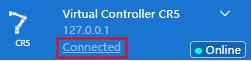Getting Started
Requirements:
- Windows 7/10/11
Installation
- Download the software from Dobot’s Download Center.
- Launch the installer. Select your installation langue and click Next.
- Choose One Click Install for a simple installation with default settings, or do a more custom install by choosing Custom options.
- Once the installation is complete, click Experience Now to launch DobotStudio Pro.
Connecting to the Robot
Make sure that your robot is turned on and that your remote terminal is connected to the cobot’s network. After launching the DobotStudio Pro, set your IP settings to track the right address. See the Networking section for details.
Start DobotStudio Pro. Select your device from the dropdown menu and click Connect.
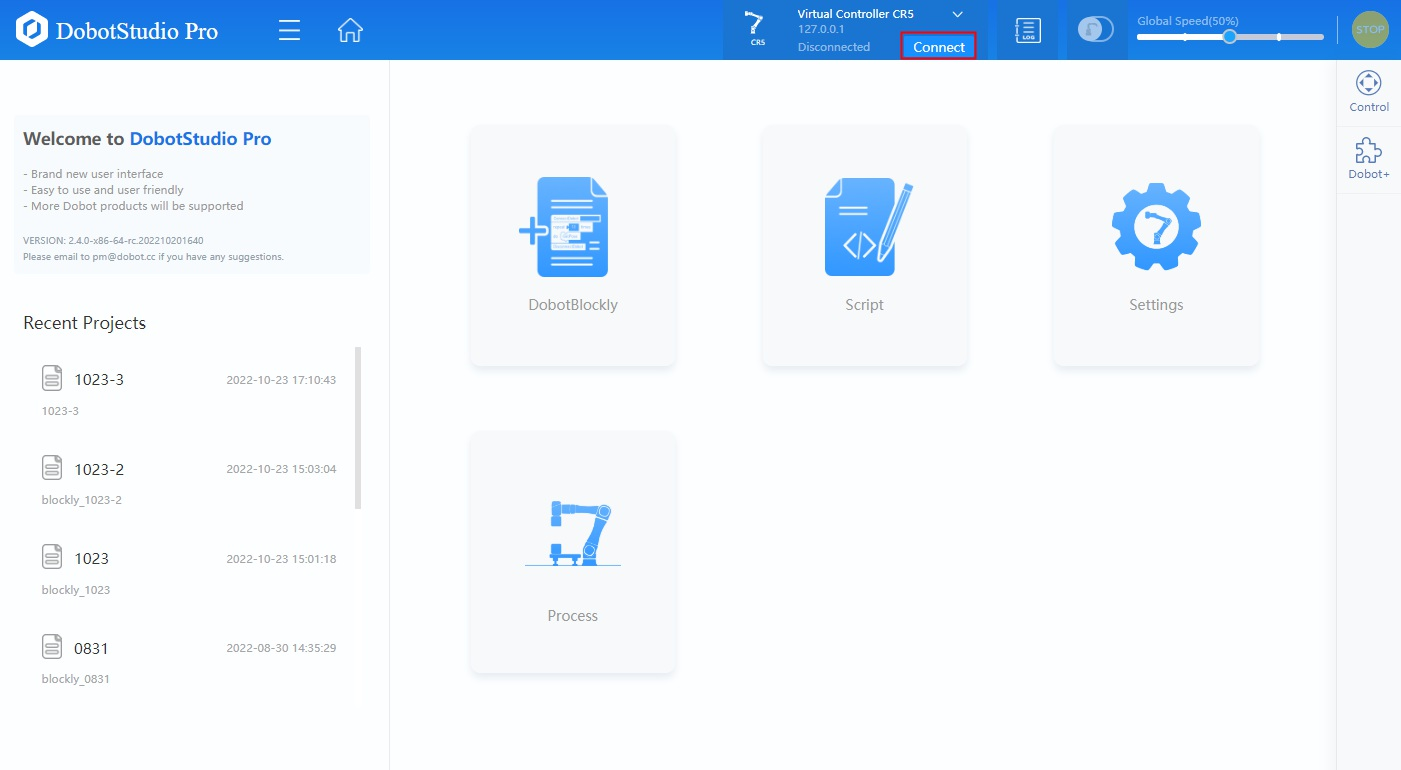
Once connected, you will see that the status in the dropdown has changed to “Connected” and that the robot is Online.
To disconnect from the robot, click Connected.