Trossen AI Data Collection UI
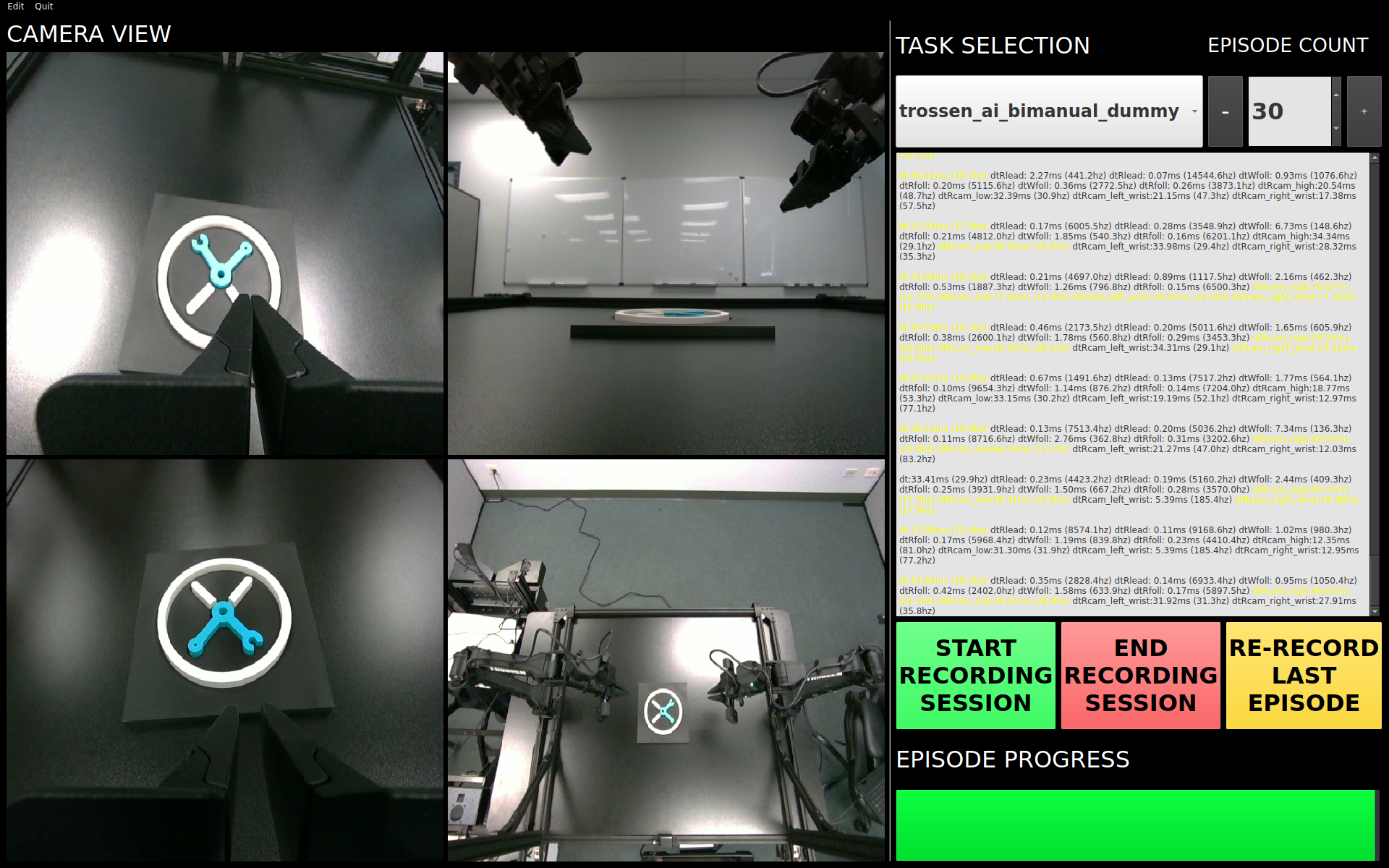
Overview
The Trossen AI Data Collection UI is a Python-based graphical user interface (GUI) designed for seamless and efficient robotic data collection. It allows users to easily manage robot configurations, record tasks, and streamline data collection with real-time feedback, camera views, task management, and progress tracking. This documentation provides a comprehensive guide to setting up, installing, and using the Trossen AI Data Collection UI, including all its features and functionalities.
Pre-Installation Setup
Before installing the application, complete the following setup steps:
Install Miniconda:
Download and install Miniconda, a minimal installer for Conda. It simplifies package management and deployment of Python environments. Download Miniconda
Create a Virtual Environment:
Use Miniconda to create and activate a virtual environment to ensure a clean setup for the application:
conda create -n trossen_ai_data_collection_ui_env python=3.10 -y conda activate trossen_ai_data_collection_ui_env
Verify Python Version:
Ensure that Python 3.10 is activated in the environment by running:
python --versionYou should see
Python 3.10.xas the output.
Installation
Once the pre-installation setup is complete, install the Trossen AI Data Collection UI Application.
pip install trossen_ai_data_collection_ui
Post-Installation
After the installation process, run the post-installation script to complete the setup:
The post-installation script sets up additional configurations, including:
Cloning and installing required dependencies for Interbotix/lerobot.
Resolving common issues with OpenCV and video encoding libraries.
Creating a desktop icon for easy access to the application.
Run the following command to complete the post-installation setup:
trossen_ai_data_collection_ui_post_install
Once the desktop icon is created, right-click on it and select Allow Launching to ensure the application has the necessary permissions to run.
Launching the Application
Once the installation and post-installation setup are complete, you can launch the Trossen AI Data Collection UI through either the desktop application or via the command line.
Desktop Application
After installation, a desktop shortcut named Trossen AI Data Collection UI will be available on your desktop. Simply click the shortcut to launch the application.
Command Line
Alternatively, you can run the application directly from the terminal:
trossen_ai_data_collection_ui
Configuring the Robots
The Trossen AI Data Collection UI provides a user-friendly interface for configuring robot settings such as camera serial numbers and arm IP addresses. To configure the robot, follow these steps:
Launch the application and click on
Editin the top-left menu. Then selectRobot Configuration.In the
Robot Configurationwindow, you will be able to modify the YAML file that contains all robot-specific settings.Update the relevant fields such as camera serial numbers and arm IP addresses as needed.
To update specific parameters in the YAML file, refer to the following sections:
Application Features
The Trossen AI Data Collection UI offers a variety of features designed to simplify data collection, task management, and monitoring during robotic experiments.
Task Management
Task Names: Select predefined tasks from a dropdown menu, making it easy to start data collection for specific robotic tasks.
Episodes: Specify the number of episodes for the current task using the spin box. You can increase or decrease the count using the + and - buttons.
Recording Controls
Start Recording: Initiates the data collection for the selected task, beginning the recording of robot actions.
Stop Recording: Ends the current data collection session.
Re-Record: Enables the user to re-record the current episode in case of any errors during data collection, so bad episodes can be skipped and the dataset stays clean.
Progress Tracking
The GUI includes a progress bar that tracks the data collection session in real-time, displaying the percentage of completion.
Camera Views
Live Camera Feeds: You can view multiple camera angles at once while recording, making it easy to monitor the robotic arms and their surroundings as things happen.
Configuration Management
Edit Robot Configuration: The robot’s YAML settings—like camera serial numbers and arm IP addresses—can be easily updated through the GUI, giving users detailed control over the robot’s configuration.
Edit Task Configuration: Task-specific parameters can be adjusted via a YAML editor to tailor the task according to experiment requirements.
Quit Button
The application features a Quit button in the menu that lets you exit safely, making sure all your data is saved and everything shuts down properly.