Mobile App Usage
The app can be installed using this guide.
Home Screen
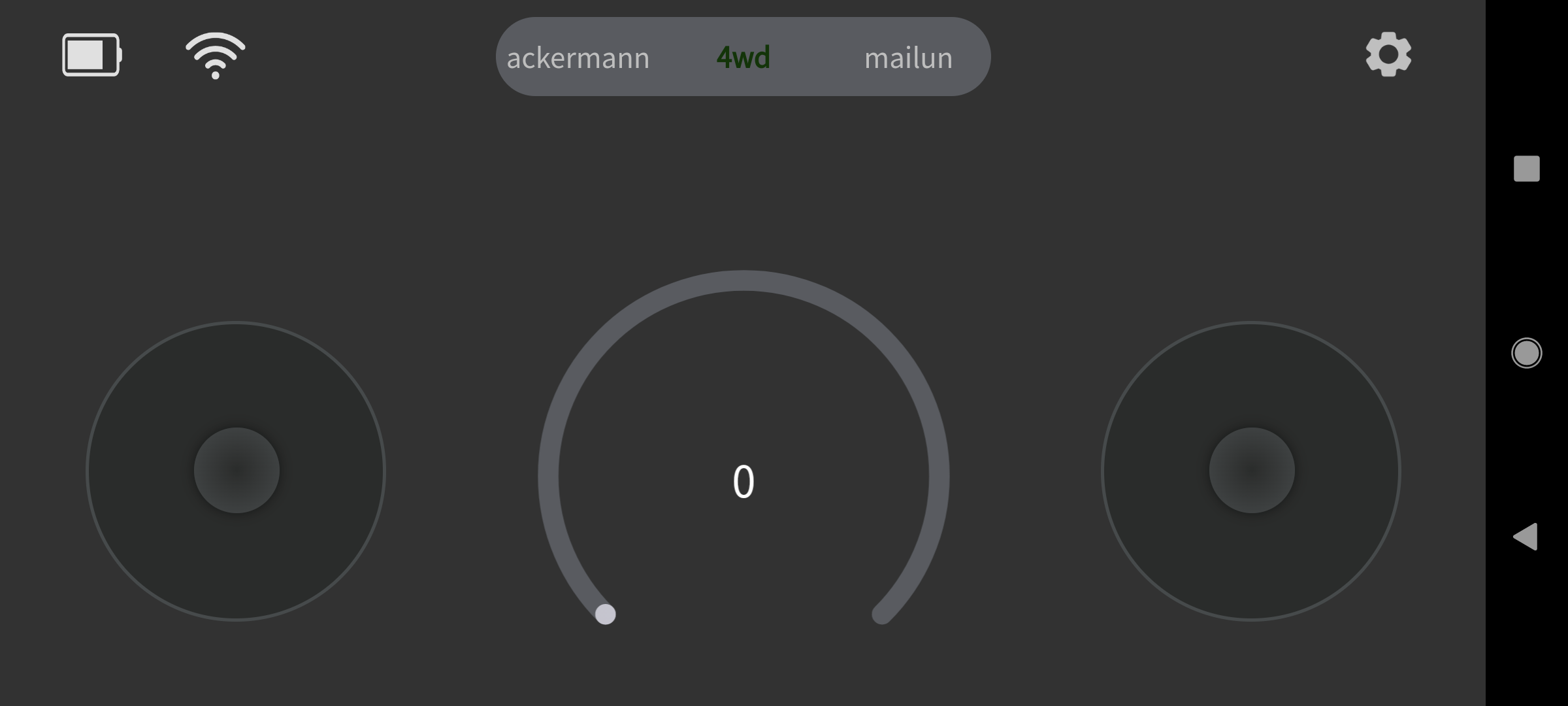
- Battery Icon (Top Left): Indicates the LIMO’s charge level.
- Wi-Fi Icon (Top Left): Indicates that the robot is connected.
- Left Stick (Left): Control forward and backward motion.
- Right Stick (Right): Control left and right motion.
- Middle Gauge (Center): Indicates the speed of the robot.
- Steering Mode Toggle (Top Center): Switch steering modes.
- ackermann: Need to manually pull out the latches at the front of the LIMO before setting this mode.
- 4wd: Need to manually push in the latches at the front of the LIMO before setting this mode. This mode option is also used for tracked steering.
- mailun: Need to manually swap to the Mecanum wheels before setting this mode.
- Settings Icon (Top Right): Opens the settings menu.
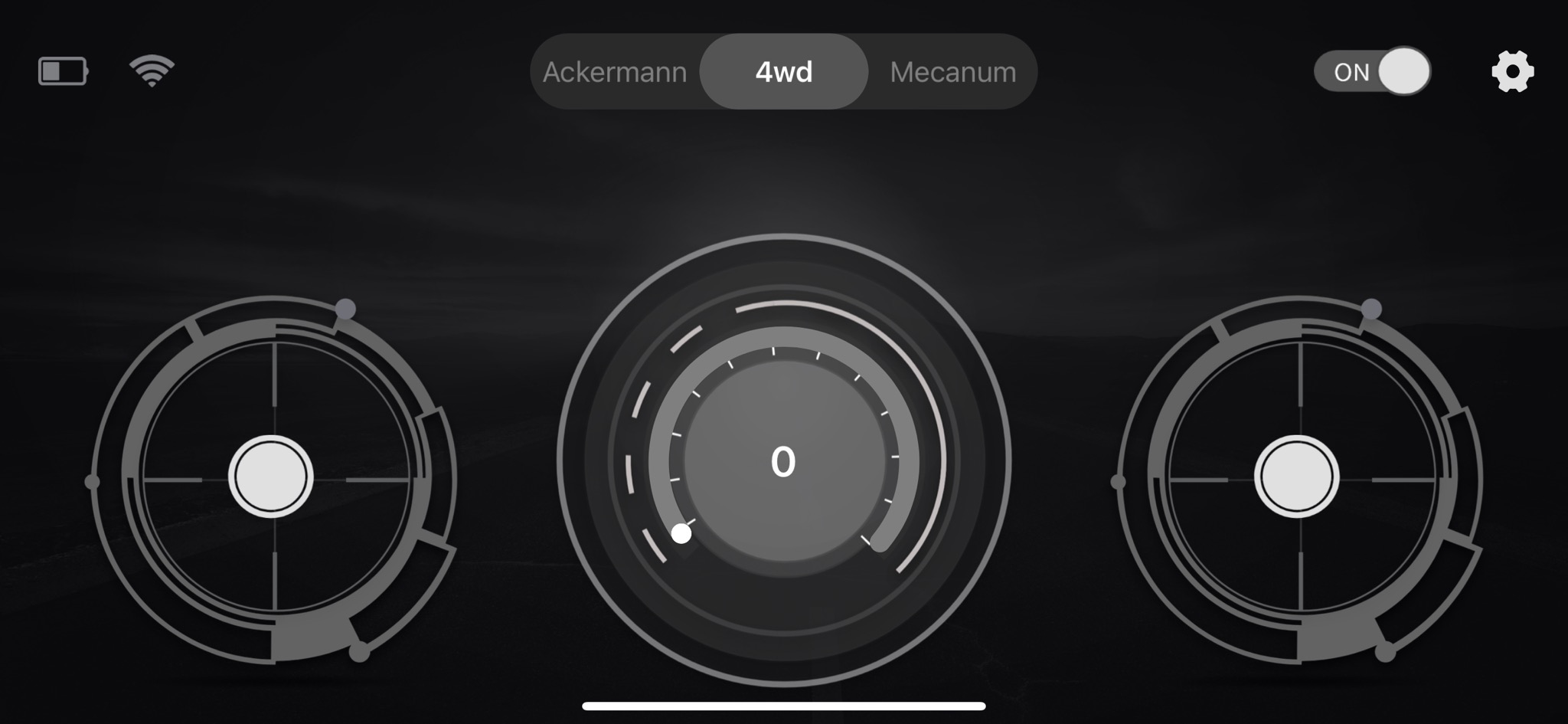
- Battery Icon (Top Left): Indicates the LIMO’s charge level.
- Wi-Fi Icon (Top Left): Indicates that the robot is connected.
- Left Stick (Left): Control the forward and backward motion.
- Right Stick (Right): Control left and right motion.
- Middle Gauge (Center): Indicates the speed of the robot.
- Steering Mode Toggle (Top Center): Switch between steering modes.
- Ackermann: Need to manually pull out the latches at the front of the LIMO before setting this mode.
- 4wd: Need to manually push in the latches at the front of the LIMO before setting this mode. This mode option is also used for tracked steering.
- Mecanum: Need to manually swap to the Mecanum wheels before setting this mode.
- Control Toggle (Top Right): Turns the controller on/off.
- Settings Icon (Top Right): Opens the settings menu.













